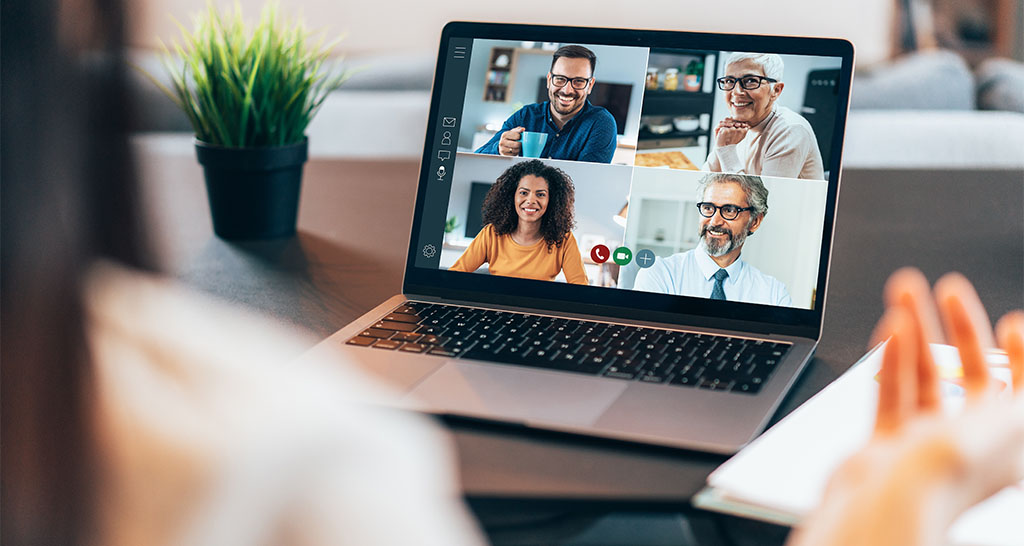Statement of Conditions - Basic Building Information - Adding a Site/Building
How do organizations add sites or buildings to existing Statement of Conditions?
Any examples are for illustrative purposes only.
Once a new site (address) has been added to your Joint Commission E-App (General Application), within a few days the new site will automatically appear in your electronic Statement of Conditions, on the Sites and Building page. Once the site appears, or if the new building is at an existing site, building information can be created by selecting Manage SOC. If the site is not downloaded to your eSOC within four days, please contact your Account Executive. Instructions for completing the Statement of Conditions (SOC) and Basic Building Information (BBI) may be found by clicking on this link.
Reference LS.01.01.01 EP 7
Once a new site (address) has been added to your Joint Commission E-App (General Application), within a few days the new site will automatically appear in your electronic Statement of Conditions, on the Sites and Building page. Once the site appears, or if the new building is at an existing site, building information can be created by selecting Manage SOC. If the site is not downloaded to your eSOC within four days, please contact your Account Executive. Instructions for completing the Statement of Conditions (SOC) and Basic Building Information (BBI) may be found by clicking on this link.
Reference LS.01.01.01 EP 7
Manual:
Nursing Care Center
Chapter:
Life Safety LS
Last reviewed by Standards Interpretation: July 12, 2023
Represents the most recent date that the FAQ was reviewed (e.g. annual review).
First published date: April 11, 2016
This Standards FAQ was first published on this date.
This page was last updated on July 12, 2023
with update notes of: Review only, FAQ is current
Types of changes and an explanation of change type:
Editorial changes only: Format changes only. No changes to content. |
Review only, FAQ is current: Periodic review completed, no changes to content. |
Reflects new or updated requirements: Changes represent new or revised requirements.